If you have been wondering how to hide a drive completely on your system, then here we provide you with an easy, step by step guide for doing it…and yes that is without the use of any software!!
then here we provide you with an easy, step by step guide for doing it…and yes that is without the use of any software!!
Steps to hide your drive:
Step 1.
Go to Start–>Run or use Windows+R keys and type:
diskpart
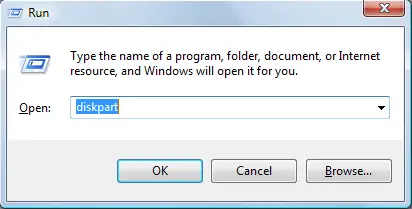
and press Enter. When prompted, press Continue.
Step 2:
Now you are in Diskpart. Type:
list volume and press Enter. This lists all the partitions of hard disk.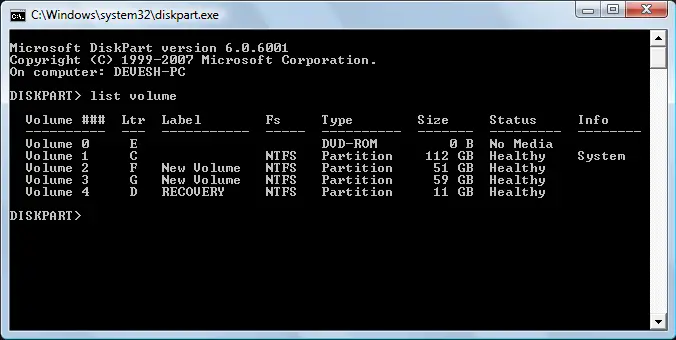
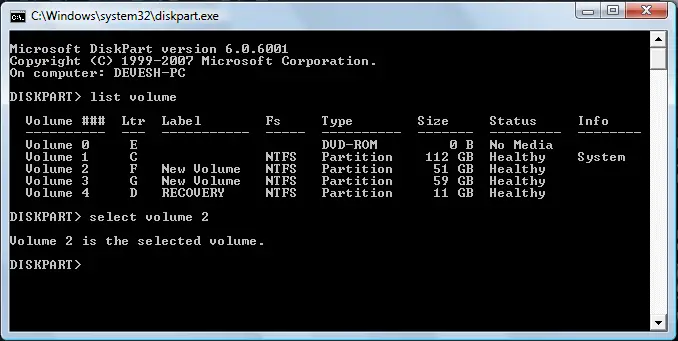
Step 4:
Now the last command will be:
remove letter F and then press Enter.
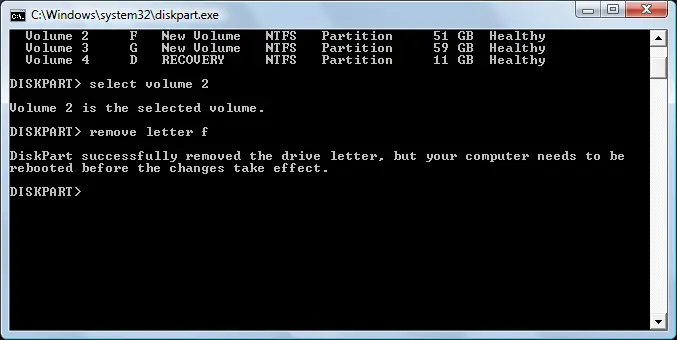
After this restart your computer and the respective drive will be hidden!
For Vista/Windows 7 you should type:
assign letter=f
And you have successfully unlocked the Hidden Drive.
Hope this guide helps you. Do let us know if you face any problems in executing the above procedure and we will try to fix it!!
Similar Posts:
- Fix Missing Windows XP, Vista Hard Drive Partition in Windows 7
- How to Install Windows 7 From USB Drive without Windows 7 ISO DVD
- How to Hide Hard Disk Drive of Your Computer
- How to Create Hidden Password Protected & Encrypted Partition on USB Flash Drive
- Find & Recover Hidden Files From USB Drive with USB Show




