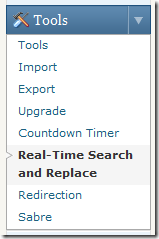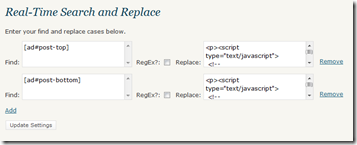According to the WordPress.com support page on short codes they are defined as follows:
A shortcode is a WordPress-specific code that lets you do nifty things with very little effort. Shortcodes can embed files or create objects that would normally require lots of complicated, ugly code in just one line. Shortcode = shortcut.
Many WordPress plug-ins make use of short codes to easily make a call to a plug-ins functionality. This can make maintaining your WordPress based site very easy but what happens if you decide to shift from one plug-in to another and that specific short code is not used in the new plug-in?
Let me give you an example. I used to use the WordPress Adsense Manager Plug-in on WindowsObserver.com to place my Google Adsense ads. It allowed me to build the ad and then use a short code to place it on a page or in a blog post. That short code looked something like this [ ad#post-top ].
I made the decision to go to a different ad source and the Adsense Manager plug-in was not compatible for me anymore. So what I decided to do initially was to just allow the Google Adsense ads to run on all of my old posts (at least 600 or so) and then run the new ad code on subsequent pages.
A couple of weeks ago I decided to do something about the old ad code and went in search of a tool to do this. That is when I found the Real-Time Find and Replace Plug-in written by Marios Alexandrou.
The premise of this plug-in is very simple. It searches for text you enter in the settings and dynamically replaces it as the page is generated in a users browser utilizing the alternate text that you provide.
Here is now simple it is to use:
Once you have installed the plug-in you will find the menu item for it under the Tools menu in your WordPress Admin panel:
Clicking on that brings up the main settings page:
Here you click the Add link and insert the text you want the plug-in to find and then insert the text you want put in its place in the Replace text box. Click Update to save your settings.
There it is – ready and able to find and replace any text you choose on the run. I used it to replace short codes but you could use it to replace anything you want to on your pages.
Final note about this plug-in: According to this plug-ins page at the WordPress.org Plug-in Directory it is only compatible up to version 2.8 however, I am running it on version 2.9.1 without any problem.
I would be very interested in hearing what plug-ins you use to find and replace text for your site/database.