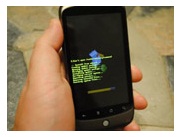
First Google phone Nexus One was big disappointment due to missing multi-touch feature though hackers have managed to get multi-touch on Nexus one before Google. If you were waiting for official update then here is good news for you, early today morning Google has announced first official OTA update.
The update adds new features to Google Maps, adds pinch zoom to the browser, maps, and gallery, adds Google Goggles to the device, and fixes the previously reported 3G issue.
Unfortunately the most users might not receive the Nexus One Update until the end of the week and we are sure most users are desperate & can’t wait for an update to be pushed out. No worries we will tell you how you can manually update Nexus One and enjoy multitouch now.
How to Manually Update Nexus One & Get Multi-touch Update Now
1. Download the update from here (Google official) or here (mirror).
2. Rename the file to update.zip. Note that if you’re using Windows, just rename it to “update” (no quotes, of course) because it’s already a zipped file.
3. Copy the update.zip file onto your microSD card.
4. With your Nexus One off, hold down the trackball and press the power button.
5. You’ll be booted into a white screen with three Android robots on skateboards. Select “Bootloader.”
6. On the next screen, select “Recovery.”
7. Now Nexus One phone will reboot, giving you a picture of the Android robot and an exclamation point inside a triangle.
8. Now press the power button and volume up button at the same time. It could take a couple of tries.
9. Now using the trackball choose “Apply sdcard:update.zip” and let things run their course.
You may have to soft reset a couple of times after this and multitouch will be enabled, now sit back and relax and enjoy Nexus One with Multi-touch.
Source: AndroidCenteral
Similar Posts:



