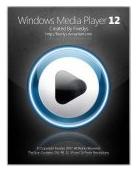
Those long time Windows Media Player 11 users might know about Mini toolbar which appears on taskbar when you minimize your Windows Media Player. The WMP 11 mini toolbar is very helpful when you are just listening to songs and want distraction free desktop.
Unfortunately Microsoft has removed mini toolbar from Windows Media Player 12 which comes as default on windows 7. Many users seeking way to get back mini toolbar on WMP 12 for those here is excellent finding from Winmatrix user Justin buser.
Justin Buser has got the workaround to get back mini toolbar on Windows 7 and this is definitely better solution over downgrading to Windows Media Player 11. Follow simple steps to get back WMP 12 mini toolbar on Windows 7.
Get Back Mini Toolbar of Windows Media Player 12 on Windows 7
1. Obtain a copy of C:\Program Files\Windows Media Player\wmpband.dll from a computer with WMP11 on it (for the same OS Architecture, i.e. 32/64 bit)
Download link for 64bit version of wmpband.dll is here.
Download link for 32bit version of wmpband.dll is here.
2. Place the file in the C:\Program Files\Windows Media Player\ directory on the computer with Windows 7 / WMP12
3. Stop the Windows Media Player Network Sharing service
4. Run a command prompt AS ADMINISTRATOR & execute the following command:
regsvr32 “c:\Program Files\Windows Media Player\wmpband.dll”
5. Restart the Windows Media Player Network Sharing service
6. Run Windows Media Player 12 and minimize it
7. Right click on the Taskbar -> toolbars and select Windows Media Player from list
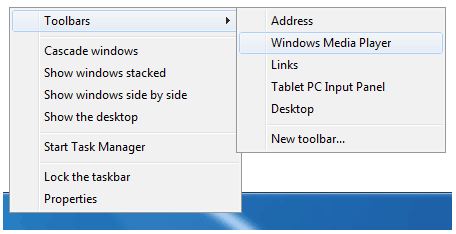
8. You may get following error message box click on yet and continue
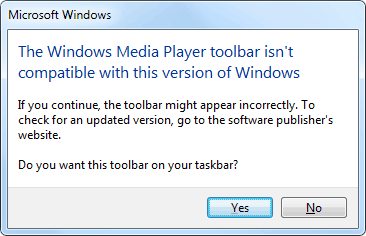
That’s it, if you have any problems try performing the preceding steps after a clean reboot and before running windows media player.
Windows Media Player 12 with Mini Toolbar

Those long time Windows Media Player 11 users might know about Mini toolbar which appears on taskbar when you minimize your Windows Media Player. The WMP 11 mini toolbar is very helpful when you are just listening to songs and want distraction free desktop.
Unfortunately Microsoft has removed mini toolbar from Windows Media Player 12 which comes as default on windows 7. Many users seeking way to get back mini toolbar on WMP 12 for those here is excellent finding from Winmatrix user Justin buser.
Justin Buser has got the workaround to get back mini toolbar on Windows 7 ad this is definitely better solution over downgrading to Windows Media Player 12. Follow simple steps to get back WMP 12 mini toolbar on Windows 7.
Get Back Mini Toolbar of Windows Media Player 12 on Windows 7
1. Obtain a copy of C:\Program Files\Windows Media Player\wmpband.dll from a computer with WMP11 on it (for the same OS Architecture, i.e. 32/64 bit)
Download link the 64bit version of wmpband.dll is here.
(If you have 32-bit wmpband.dll let us know)
2. Place the file in the C:\Program Files\Windows Media Player\ directory on the computer with Windows 7 / WMP12
3. Stop the Windows Media Player Network Sharing service
4. Run a command prompt AS ADMINISTRATOR & execute the following command:
regsvr32 “c:\Program Files\Windows Media Player\wmpband.dll”
5. Restart the Windows Media Player Network Sharing service
6. Run Windows Media Player 12 and minimize it
7. Right click on the toolbar -> toolbars and select Windows Media Player
That’s it, if you have any problems try performing the preceding steps after a clean reboot and before running windows media player.
Similar Posts:



