This is a simple registry trick meant for Windows 8 dev preview only, however back up your registry before applying the trick.
1. Open Run command box by using Win + R keys. In the Run command box, type regedit and hit Enter to open Registry Editor.
2. Now navigate to HKEY_CURRENT_USER – Software – Microsoft – Windows – CurrentVersion – Explorer.
In the right pane of the window, double click on RPEnabled and change its value to 0.
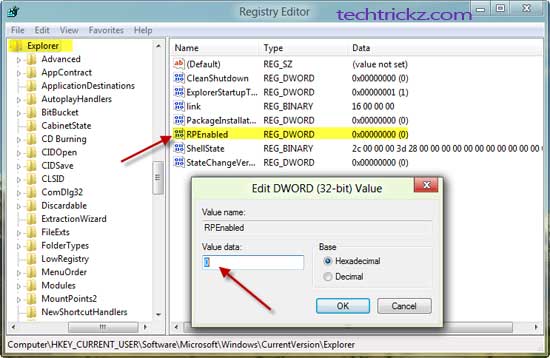
3. Close registry editor and restart your computer. Now you can see Windows 7 Start menu in Windows 8, there will not be Metro UI.
Note: To get back the Metro Start Screen, change RPEnabled value to its default 1.





